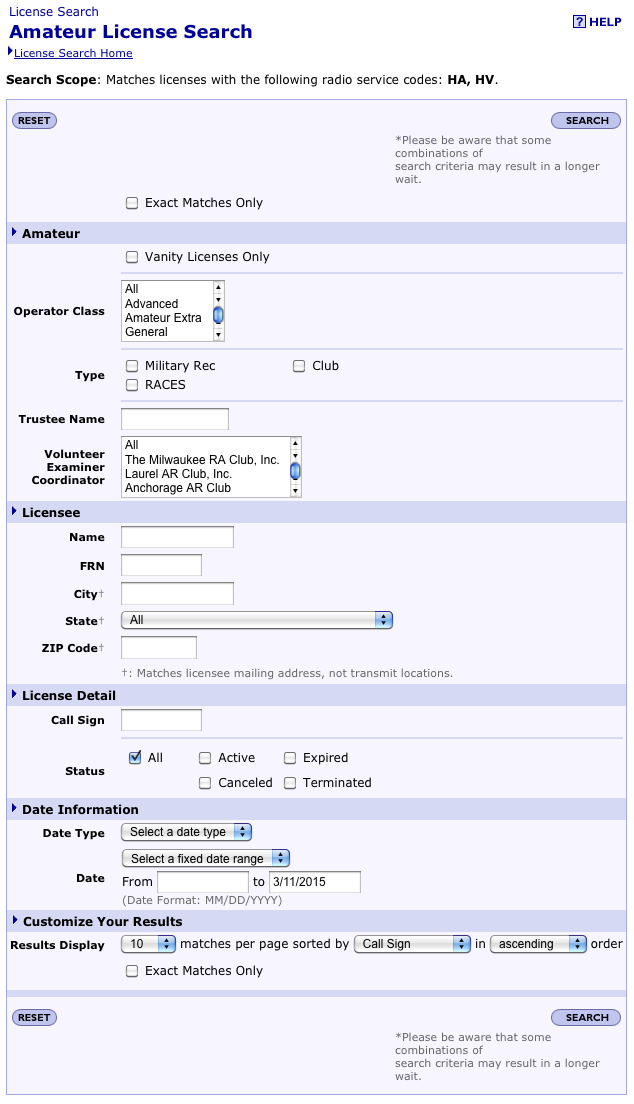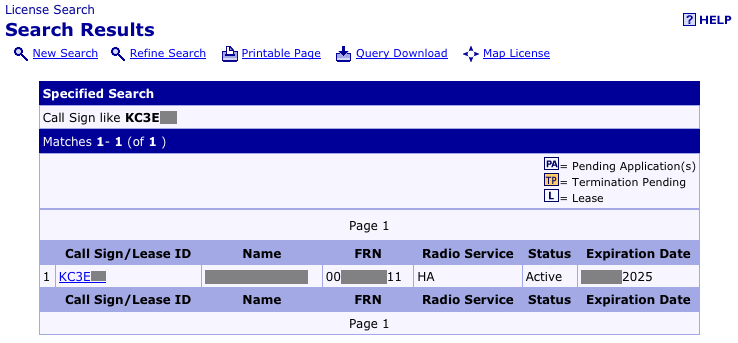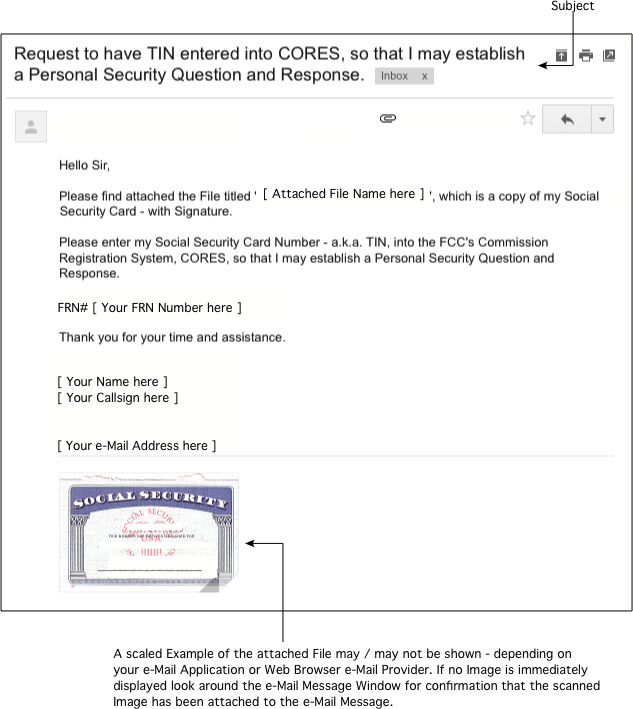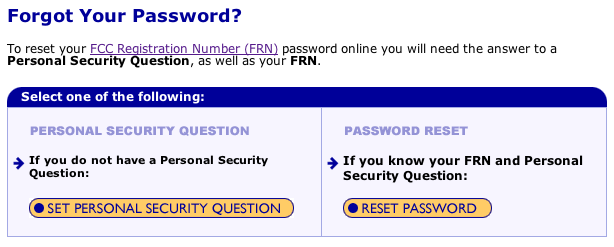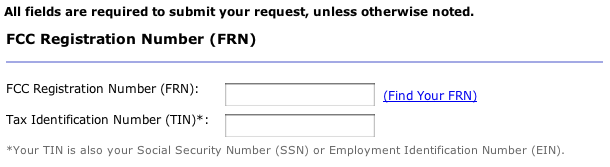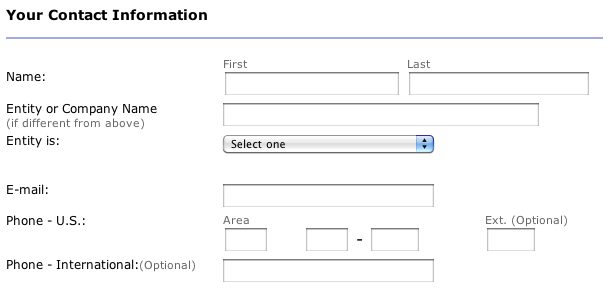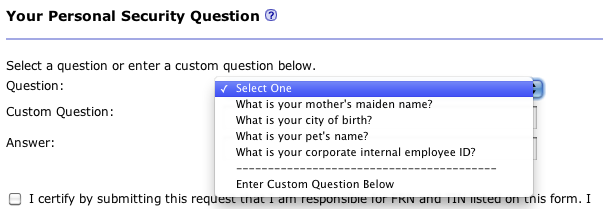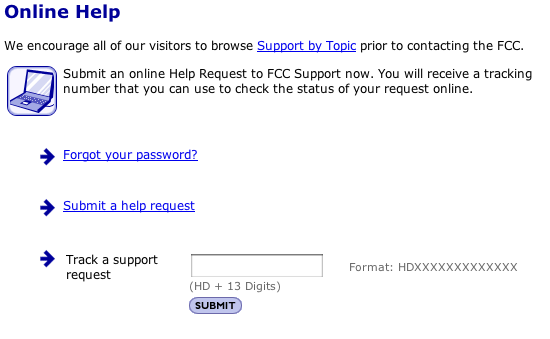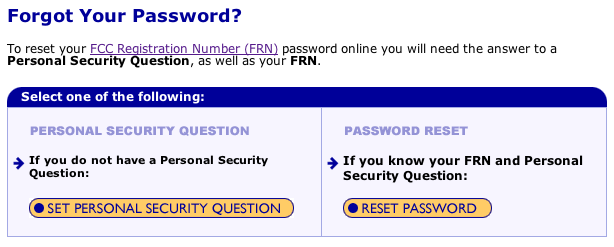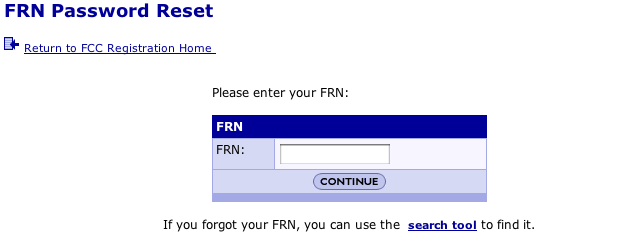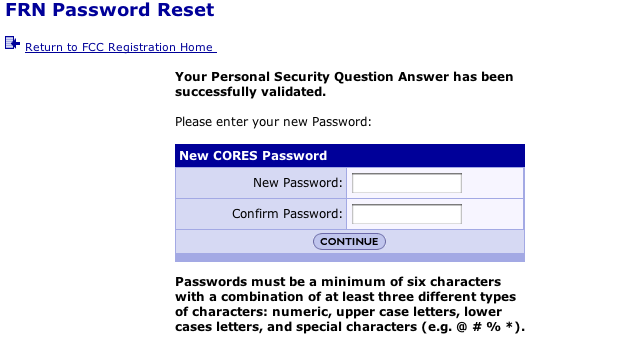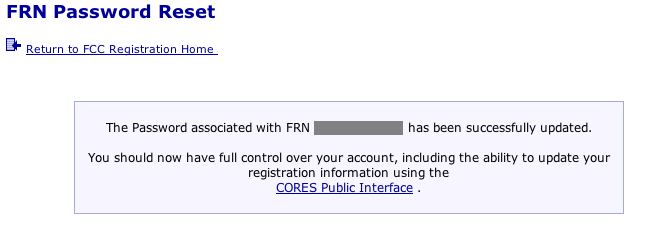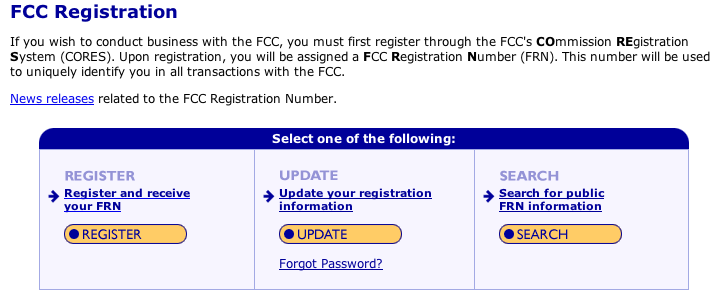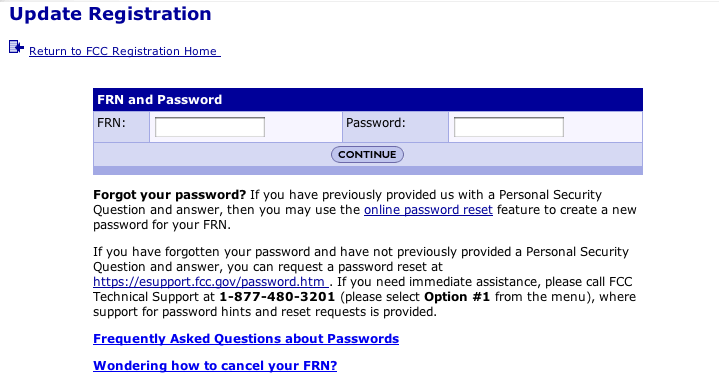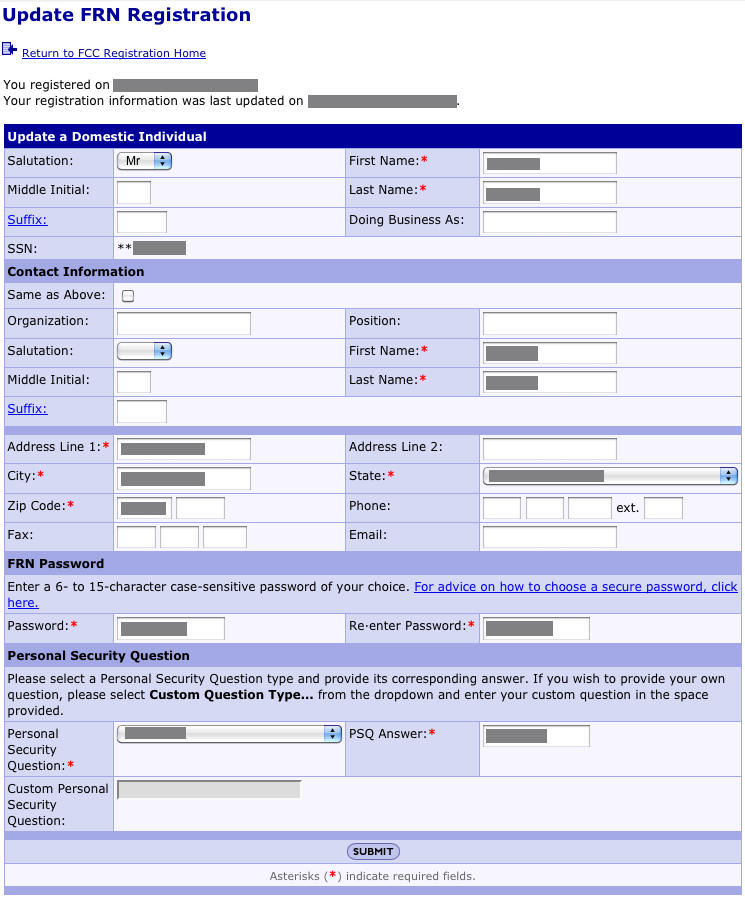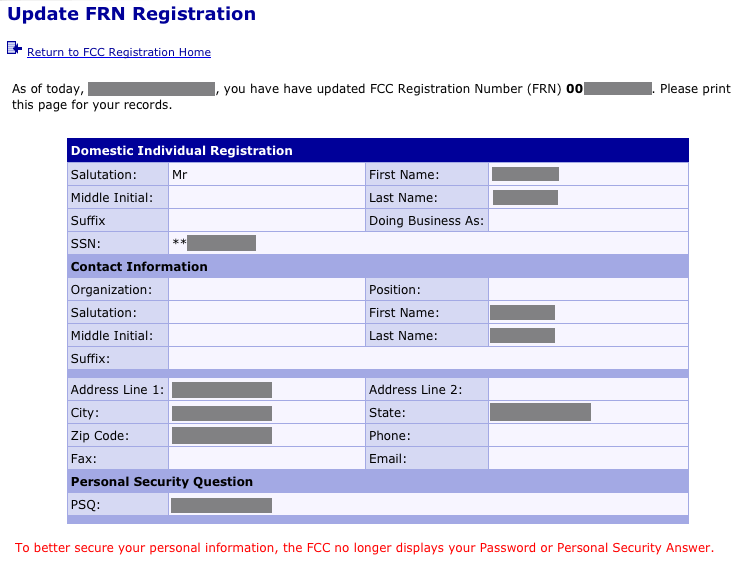Find FCC Registration Number [FRN], create Personal Security Question [PSQ],
generate or reset Password, and edit FRN Account Instructions
|
|
Below are four (4) independent Instructions Sets for determining ones FCC Registration Number [FRN], how to set ones Personal Security Question [PSQ], how to generate or reset ones Password; and, how to edit a FRN Account.
|
Instruction Set 01. Determine your FCC Registration Number [FRN] ... click here, or scroll down.
|
If you tested, for Technician through Extra CLass, at a FCC Examination Office, and renewed your License via Form 605:
Instruction Set 02a. Create a FCC Personal Security Question [PSQ] ..... click here, or scroll down.
|
If you obtained your Technician, General, or Extra Class License via a VEC Session:
Instruction Set 02b. Create a FCC Personal Security Question [PSQ] ..... click here, or scroll down.
|
Instruction Set 03. Create or change a FCC FRN Password .................. click here, or scroll down.
|
Instruction Set 04. Edit a FCC Registration Number [FRN] Account ...... click here, or scroll down.
|
| Note 01: A FRN is required to create a FCC Personal Security Question [PSQ]. |
| Note 02: A FRN and PSQ are required to create or change a FCC FRN Password. |
Note 03: A FRN and Password are required to edit a FCC Registration Number [FRN] Account.
|
Note 04: After performing the four (4) Instructions Sets - you should have recorded your CallSign, FRN, PSQ and its Answer, and Password.
|
|
| Instruction Set 01. Determine your FCC Registration Number [FRN]. |
|
01. Go to the FCC Amateur License Search Web page: [A separate Web Browser Window will appear - resize it to view it and this Window]
|
| The Amateur License Search Web page will appear, as shown below. |
|
|
| 02. If you know your Call Sign continue to Step 02a; otherwise, continue to Step 02b. |
| 02a. Under the Heading License Detail - in the Call Sign Text Edit Field - enter your Call Sign. |
| 02b. Under the Heading License - in the Name Text Edit Field - enter your last Name only; in the Zip Code Text Edit Field - enter your Zip Code. |
| 03. Click on the SEARCH Button; the Web Page will refresh and display the Search Results. |
|
| 04. Under FRN is your FRN Number. Record it. |
|
| You have completed Instruction Set 01 - Determining your FRN. |
|
| Instruction Set 02a. Create a FCC Personal Security Question [PSQ]. |
|
01a. If you prefer to FAX your Social Security Number to the FCC, call 1-877-480-3201 and press Option 4 - to obtain the FAX Number.
Make sure to provide a Cover Letter with similar Information as shown in the e-Mail Message Image below. |
| 01b. If you prefer to e-Mail your Social Security Number to the FCC, scan your Social Security Card, or any Document with your Social Security Card Number and Signature. |
| 02. Create a e-Mail Message - as shown below, attached the scanned Image from Step 01b. above to the e-Mail Message, and set the To: Field to cores@fcc.gov. |
|
|
| Make sure to enter your specific Information where [ ... ] is shown; and do not include the [ and ] Symbols. |
| 03. Send the e-Mail Message with attached File. |
| 04. Check your e-Mail periodically. |
| 05. If the Reply includes 'The Tax ID Number(TIN) associated with FRN #XXXXXXXXXXX is now updated in the CORES System.', or similar - then continue to Instruction 2b. If not, then follow the Reply's provided Instructions. |
|
| Instruction Set 02b. Create a FCC Personal Security Question [PSQ]. |
|
| 01. Go to the FCC Forgot Your Password? Web page: [A separate Web Browser Window will appear - resize it to view it and this Window] |
| The FCC Forgot Your Password? Web page will appear as below. |
|
|
02. Click on the SET PERSONAL SECURITY QUESTION Button. The Web Page will refresh and display Set a Personal Security Question, as shown below.
|
|
03. Under the Heading FCC Registration Number (FRN) - in the FCC Registration Number (FRN) Text Edit Field - enter your FRN.
|
04. In the Tax Identification Number (TIN) Text Edit Field - enter your Social Security Number.
|
|
|
|
05. Under the Heading Your Contact Information - in the Name: row First and Last Text Edit Fields - enter your First and Last Names - exactly as is on your License.
|
06. Ignore the Entity or Company Name Text Edit Field and Entity is: popUp Menu.
|
07. In the E-mail Text Edit Field - enter your e-Mail Address. The FCC will contact you with your PSQ via the entered e-Mail Address.
|
08. In the Phone - U.S. Text Edit Fields - enter your Area Code and seven (7) Digit Telephone Number.
|
|
|
09. Under the Heading Your Personal Security Question - click on the Question Select One popUp Menu and make a selection.
|
10. Once a popUp Menu Item is selected or a Custom Question is made - in the Answer Text Edit Field - enter a unique Answer. The Answer must be six (6) or more Alpha Numeric Characters in length - which must include at least one Capital Letter and at leaset one Number.
|
11. Record the Security Question and Answer.
|
12. Add a check mark to the I certify by submitting this request that I am responsible for FRN and TIN listed on this form. I request the FCC Personal Security Question be registered to the above FRN. check box.
|
|
|
13. Click the SUBMIT Button.
|
|
| The FCC will provide you with a tracking number that consists of the letters HD and 13 digits. Make note of this
Number. You will receive an e-Mail from the FCC when your FRN registration has been updated with your Personal Security Question, PSQ. |
|
Optional:
14. Once you receive the 'HDXXXXXXXXXXXXX' Tracking Number, you can visit the FCC Online Help, whose Web Page is shown below, and enter into the Track a support request Text Edit Field the supplied 'HDXXXXXXXXXXXXX' Number, and click on the SUBMIT Button. |
| You are looking for the Agent to change from Unassigned to an Identification Number; and Status to be listed as Resolved. This Process takes time - you may have to revisit this Web Page several times to check what the Status currently is. |
|
|
| If you are checking the FCC Online Help Web Page - and the Status has changed to Resolved, you must check your e-Mail to determine if the resolution was positive or not, before you can continue to Instruction Set 03. Create or change a FCC Password. If there is a problem - the e-Mail will provided information to assist in resolving the problem. |
| Otherwise, for those who will simply check their e-Mail - if all is well, continue to Instruction Set 03. Create or change a FCC Password. If not, the e-Mail will provided information to assist in resolving the problem. |
|
| You have completed Instruction Set 02. Create a FCC Personal Security Question [PSQ]. |
|
| Instruction Set 03. Create or change a FCC Password. |
|
| 01. Go to the FCC Forgot Your Password? Web page: [A separate Web Browser Window will appear - resize it to view it and this Window] |
| The FCC Forgot Your Password? Web page will appear as below. |
|
|
02. Click on the RESET PASSWORD Button. The Web Page will refresh and display FRN Password Reset, as shown below.
|
03. In the FRN: Text Edit Field - enter your FRN; and click on the CONTINUE Button. The Web Page will refresh.
|
|
|
|
04. In the Personal Security Question Answer: Text Edit Field - enter your Personal Security Answer exactly as you entered and recorded in Instruction Set 02b; and click on the CONTINUE Button. The Web Page will refresh.
|
|
|
05. In the New Password: and Confirm Password: Text Edit Fields - enter your desired Password (of numbers and Letters and one Capital Letter). Make sure to record the new Password next to your Personal Security Question previously recorded.
|
06. Click on the CONTINUE Button. The Web Page will refresh.
|
|
|
|
Below is the result of your Password entry - confirming it has been successfully updated.
|
|
|
|
| You have completed Instruction Set 03. Create or change a FCC Password. |
|
| Instruction Set 04. Edit a FCC Registration Number [FRN] Account. |
|
| 01. Go to the FCC Registration Web page: [A separate Web Browser Window will appear - resize it to view it and this Window] |
|
02. Click on the UPDATE Button. The Web Page will refresh and display Update Registration, as shown below.
|
|
|
03. In the FRN: Text Edit Field - enter your FRN.
|
04. In the Password Text Edit Field - enter your Password, and click on the CONTINUE Button. The Web Page will refresh and display Update FRN Registration, as shown below.
|
|
|
Be very careful when editing any of the Text Edit Fields and / or popUp Menus.
|
05. You can add or remove your e-Mail Address, and Telephone Number, if so desired. You can correct any errors in Name, Address, City, State, Zip Code, etc.
|
06. Finally - after viewing or editing, click the SUBMIT Button; the Web Page will refresh - displaying your now current FRN Account Information
|
|
|
| You have completed Instruction Set 04. Edit a FCC Registration Number [FRN] Account. |
|
| Return to KF3G |
|
Created: 11.03.2015, Modified: 21.03.2016
©2008 - 2099, Alle Rechte vorbehalten, SJWL |