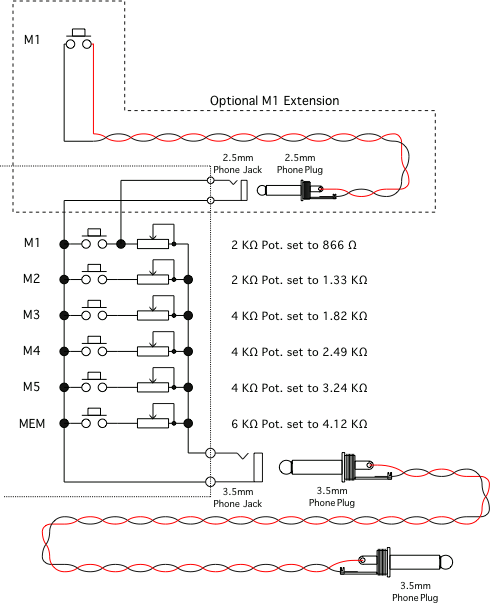| FTDX-1200 Memory Remote
|
|
Yaesu offers a Wired Remote Keypad, FH-2, for a number of its Amateur Radio Transceivers. The FH-2 allows one to record up to five (5) CW Messages, up to five (5) Voice Messages with the optional Digital Voice Recorder, DVS-6, Transceiver Frequency control, and Function control. |
I am only interested in the CW Message capability; and thus, made the Memory Remote shown below. |
|
| Schematic Diagram: |
|
|
|
Top View of Altoids based Memory Remote |
|
|
Inside View of Memory Remote |
|
|
|
Memory Remote and optional M1 Extension |
|
| For Field Day 2015 and later, I may set ... |
| M1 to 'CQ FD DE KF3G KF3G K' |
| M2 to '1A 1A 1A EPA EPA EPA KN' |
| M3 to 'TU DE KF3G SK' |
| M4 to '1A 1A 1A KN' |
| M5 to 'EPA EPA EPA KN' |
| ... as one Example. |
A typical use Operating Session: |
| Step 01. Press M1 Button or optional M1 Extension Button, and wait for a response or press again. |
| Step 02. When a Callsign is heard - use Straight Key or Iambic Paddles to send received Callsign. |
| Step 03. Press M2 Button, and listen for Contacts Section and Class. |
| If asked to repeat Class, M4 Button would be pressed. |
| If asked to repeat Section, M5 Button would be pressed. |
| Step 04. Press M3 Button, wait, and return to Step 01 above. |
One reason for the optional M1 Extension - is that it can be held by the Left Hand; the Thumb can transmit the 'CQ FD ...' Message, and the Fingers can be used for typing. Also, for me, M1's Button Message would be the most used Message. |
|
By default, the FTDX-1200 Menus for M4 and M5 are set to 'TEXT'. To use M4 and M5 to store, and play back,
CW Messages - see the FTDX-1200 Operators Manual, Page 84, Section 'CW Convenience Features', Sub-Section
'Storing a Message Into Memory' to change Menu '030 CW MEMORY 4' and '031 CW MEMORY 5' from 'TEXT' to
'MESSAGE'. |
| To record a Message into a Memory Location - see the FTDX-1200 Operators Manual, Page 85, Section 'CW Convenience Features', Sub-Section' Message Memory Programming (Using your Paddle)', which is summarized below. |
| Step 01. Tap the MEM Button. |
| Step 02. Tap any M1 through M5 Button. |
| Step 03. Send the desired message. |
| Step 04. Tap the MEM Button. |
| To play a recorded Message: |
| Step 01. Tap the desired M1 through M5 Button. |
|
| Return to KF3G |
|
Created: 08.12.2014, Modified: 08.01.2016
©2008 - 2099, Alle Rechte vorbehalten, SJWL |